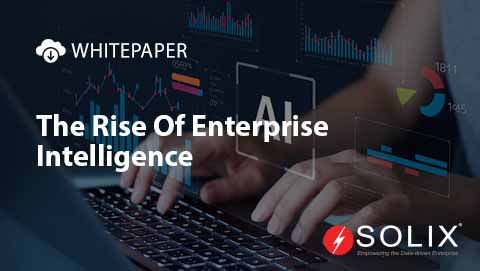Installing OpenCV with Conda and Spyder A Guide for Data Scientists
Are you looking to enhance your data science projects with computer vision capabilities Then you may be wondering about the best approach to installing OpenCV with Conda and Spyder. In this guide, Ill walk you through a seamless process that allows you to leverage OpenCVs powerful functionalities in just a few steps. Lets dive in!
OpenCV, or Open Source Computer Vision Library, is an essential tool for any data scientist eager to explore image processing and computer vision. Setting it up with Conda and Spyder can make your life easier, especially when managing environments and packages. By the end of this guide on installing OpenCV with Conda and Spyder, youll be ready to harness the power of computer vision for your data science projects.
Why Use Conda and Spyder
You might be curious why I advocate for using Conda and Spyder. As a data scientist, Ive found that Conda simplifies package management and deployment. It creates isolated environments, preventing conflicts between libraries. Spyder, on the other hand, is an intuitive IDE specifically designed for scientific computing and data analysis. Its integration with Conda makes it a perfect fit for our needs.
Imagine working on a significant project that requires various libraries. Without Conda, managing dependencies can get tricky, leading to unwanted surprises during runtime. With Conda, you can simply create an environment specifically for your project, ensuring everything runs smoothly. By the end of this guide, youll be equipped not only to install OpenCV but also to improve your project management skills!
Step-by-Step Guide to Installing OpenCV
Lets get started with the practical steps necessary for installing OpenCV with Conda and SpyderIll break it down into manageable parts to make it as easy to follow as possible.
1. Install Anaconda
First things first if you havent installed Anaconda yet, you can download it from the official Anaconda website. This distribution comes packed with many packages and tools, including Conda itself. Follow the installation instructions specific to your operating system (Windows, macOS, or Linux). If you face any issues during installation, dont hesitate to consult their troubleshooting guide.
2. Create a New Conda Environment
Once Anaconda is installed, you can create a new Conda environment. Open your Anaconda Prompt (or your terminal on macOS/Linux) and execute the following command
conda create --name opencvenv python=3.8
This command creates a new environment named opencvenv with Python version 3.8. You can adjust the Python version based on your requirements, but consistent versions help avoid compatibility issues.
3. Activating the Environment
Next, you need to activate your newly created environment. By running this command
conda activate opencvenv
youll switch to the opencvenv where you can install packages without affecting your other environments.
4. Installing OpenCV
Now that youre in the right environment, its time to install OpenCV. Use the following command
conda install -c conda-forge opencv
This tells Conda to install OpenCV from the conda-forge channel, which is known for housing a wide range of scientific packages. In a matter of seconds (or minutes, depending on your internet speed), OpenCV will be installed!
5. Installing Spyder
If you havent installed Spyder yet, you can do so within your current Conda environment. Simply run
conda install spyder
This command installs the Spyder IDE. You now have an environment optimized for both package management and analysis!
6. Launching Spyder
With everything installed, launch Spyder using the command
spyder
Once Spyder opens, you can start a new Python script to test your OpenCV installation. Try importing OpenCV using the following line
import cv2
If you dont encounter any errors, congratulations! You have successfully achieved installing OpenCV with Conda and Spyder
Leveraging OpenCV for Data Science Projects
Now that youre set up with OpenCV, you may wonder how to apply it in your data science projects. For instance, consider a scenario where youre analyzing real-time video data from a drone. By using OpenCV, you can implement object detection, face recognition, and even track motion.
In one project I worked on, I used OpenCV to develop a real-time facial recognition application. By processing video feed from a camera, I could identify individuals and even provide insights based on demographics. It made me realize how powerful OpenCV can be for data science.
Connecting with Solutions from Solix
At this point, the capabilities of OpenCV can contribute enormously to business analytics and operations. Here at Solix, we offer comprehensive solutions that can help you manage, visualize, and analyze large datasets. For instance, our Data Governance Solutions ensure your data quality and compliance while you leverage tools like OpenCV for valuable insights.
If you have specific needs or questions about how OpenCV can fit into your broader data strategy, dont hesitate to reach out to Solix. Wed love to help you enhance your analytics capabilities.
Final Thoughts
As you embark on your journey of installing OpenCV with Conda and Spyder, remember this process is just the tip of the iceberg. The integration of computer vision into data science enriches your analysis and opens numerous avenues for innovation. If you keep experimenting and learning, youll surely enhance your skill set.
Feel free to reach out for more information or consultancy at Solix. You can call us at 1.888.GO.SOLIX (1-888-467-6549) or contact us via our websiteWe are here to assist you!
About the Author
Hi! Im Priya, a data scientist passionate about leveraging cutting-edge technologies like OpenCV. This guide on installing OpenCV with Conda and Spyder has been shaped by my experiences and insights into the world of data analytics. I hope to share my knowledge to make your journey smoother and more productive.
Disclaimer The views expressed in this blog post are my own and do not necessarily reflect the official position of Solix.
I hoped this helped you learn more about installing opencv with conda and spyder a guide for data scientists. With this I hope i used research, analysis, and technical explanations to explain installing opencv with conda and spyder a guide for data scientists. I hope my Personal insights on installing opencv with conda and spyder a guide for data scientists, real-world applications of installing opencv with conda and spyder a guide for data scientists, or hands-on knowledge from me help you in your understanding of installing opencv with conda and spyder a guide for data scientists. Sign up now on the right for a chance to WIN $100 today! Our giveaway ends soon‚ dont miss out! Limited time offer! Enter on right to claim your $100 reward before its too late! My goal was to introduce you to ways of handling the questions around installing opencv with conda and spyder a guide for data scientists. As you know its not an easy topic but we help fortune 500 companies and small businesses alike save money when it comes to installing opencv with conda and spyder a guide for data scientists so please use the form above to reach out to us.
-
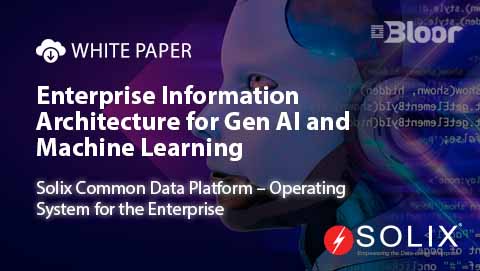 White Paper
White PaperEnterprise Information Architecture for Gen AI and Machine Learning
Download White Paper -
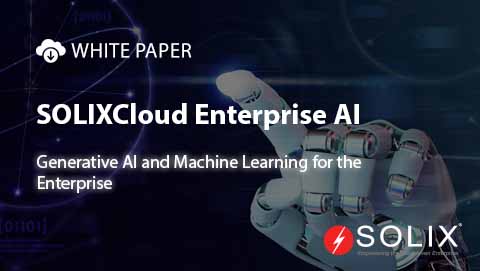
-

-