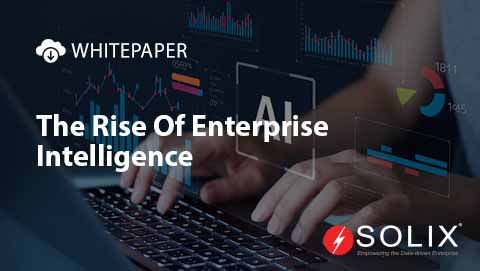Installing OpenCV with Conda A Guide for Data Scientists
Are you a data scientist looking to dive into computer vision and wondering how to get started with OpenCV using Conda Well, youre in the right place! Installing OpenCV with Conda is one of the most efficient ways to manage libraries and dependencies in the data science ecosystem. With this guide, Im going to walk you through the steps to install OpenCV seamlessly while sharing some insights from my own experiences along the way.
As you may know, OpenCV (Open Source Computer Vision Library) is an open-source computer vision and machine learning software library that contains various functions and tools for image processing. Having it installed via Conda simplifies version management and ensures that youre using the latest and most compatible packages. So lets dive in!
Why Conda
To start off, you might be wondering why should I use Conda to install OpenCV As a data scientist, maintaining a clean and consistent development environment is crucial. Conda allows you to create and manage environments easily, leading to fewer conflicts between library versions and packages. Its a lifesaver when working on multiple projects where varying library requirements exist.
With OpenCV being frequently updated, using Conda gives you a reliable platform to install not just OpenCV, but various other libraries you may require for your data science projects. Plus, it takes the hassle out of dependency management, allowing you to focus on what really matters developing your models and algorithms.
Setting Up Your Environment
Before you get started, make sure you have Conda installed. You can download the latest version of Anaconda or Miniconda from their official site. Once you have Conda ready to go, opening your terminal or Anaconda Prompt is the next step. Heres how to set up your environment specifically for OpenCV.
First, create a new Conda environment with Python. This way, you can keep your OpenCV project separate from other projects. You can do this by typing the following command
conda create -n opencvenv python=3.8
Make sure to replace opencvenv with whatever you want to name your environment.
Activating the Environment
After your environment is created, the next step is to activate it. By activating your new environment, youll ensure that any packages you install afterward will only apply to that environment. To activate, simply type
conda activate opencvenv
Once activated, your terminal will show that youre working within the opencvenv environment. Its like stepping into a personal workspace designed just for your OpenCV explorations!
Installing OpenCV
Now comes the moment weve all been waiting for installing OpenCV! In the terminal, run the following command to install OpenCV along with its dependencies
conda install -c conda-forge opencv
This command installs the OpenCV library from the conda-forge channel, which is a community-driven collection of useful packages. It ensures that youre getting the most updated version with the necessary dependencies.
After the installation is complete, you can check if OpenCV is installed successfully by running Python and importing the library
python -c import cv2; print(cv2.version)
If you see the version number printed without any errors, congratulations! Youve successfully installed OpenCV using Conda.
Practical Insights
One thing I learned when installing OpenCV is how important it is to manage libraries effectively. Initially, I faced numerous version conflicts while working with other libraries for data analysis and visualization. However, after using Conda, these issues significantly diminished. Make sure to always create isolated environments for different projects to avoid similar troubles.
As you work with OpenCV, dont forget to leverage its extensive functionalitiesfrom basic image processing to complex deep learning models. The more you explore, the more youll realize its potential to elevate your data science projects.
How OpenCV Enhances Data Science Projects
Integrating OpenCV into your workflows can dramatically enhance your data science projects. For instance, whether youre working on image recognition, object detection, or real-time video processing, the capabilities offered by OpenCV are indispensable.
Moreover, when combined with other data management solutions like those provided by Solix, you can take your projects to new heights. Solix offers tools that significantly simplify data governance, making it easier to manage large datasets that may be processed using OpenCV algorithms.
For those interested in harnessing the power of data, I recommend checking out Solix Enterprise Data Management solutions. These can beautifully complement your OpenCV projects, ensuring that your data is well-organized and efficiently accessible.
Support and Consultation
If youre still feeling a bit uncertain about how to best implement OpenCV into your data science workflows, dont hesitate to reach out for further consultation. The team at Solix is eager to help you navigate these waters. You can call them at 1.888.GO.SOLIX (1-888-467-6549) or get in touch through their contact page
Wrap-Up
To wrap up, installing OpenCV with Conda is a straightforward process that can significantly enhance your data science projects. By managing libraries effectively, utilizing the right software solutions, and always being open to learning, you can maximize your potential as a data scientist. Remember, the journey to mastering OpenCV is gradual, so dont rush itexplore and have fun!
Happy coding!
About the Author
Hi, Im Elva! As a passionate data scientist, Im dedicated to exploring the latest technologies like OpenCV for advancing my projects. Through my journey, Ive learned the importance of managing environments effectively, especially when working on complex tasks related to image processing. I hope this guide on installing OpenCV with Conda gives you the insight and confidence to dive deep into your data science explorations.
Disclaimer The views expressed in this blog post are my own and do not necessarily reflect the official position of Solix.
I hoped this helped you learn more about installing opencv with conda a guide for data scientists. With this I hope i used research, analysis, and technical explanations to explain installing opencv with conda a guide for data scientists. I hope my Personal insights on installing opencv with conda a guide for data scientists, real-world applications of installing opencv with conda a guide for data scientists, or hands-on knowledge from me help you in your understanding of installing opencv with conda a guide for data scientists. Sign up now on the right for a chance to WIN $100 today! Our giveaway ends soon‚ dont miss out! Limited time offer! Enter on right to claim your $100 reward before its too late! My goal was to introduce you to ways of handling the questions around installing opencv with conda a guide for data scientists. As you know its not an easy topic but we help fortune 500 companies and small businesses alike save money when it comes to installing opencv with conda a guide for data scientists so please use the form above to reach out to us.
-
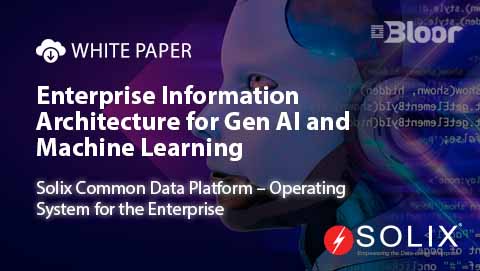 White Paper
White PaperEnterprise Information Architecture for Gen AI and Machine Learning
Download White Paper -
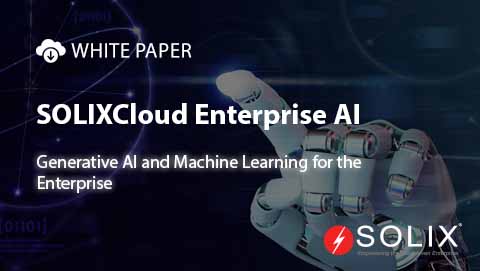
-

-