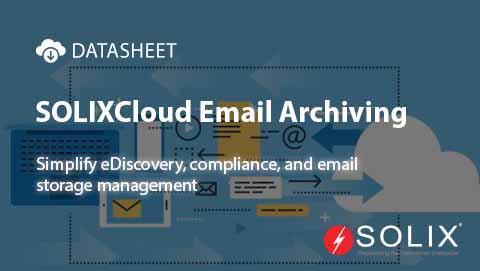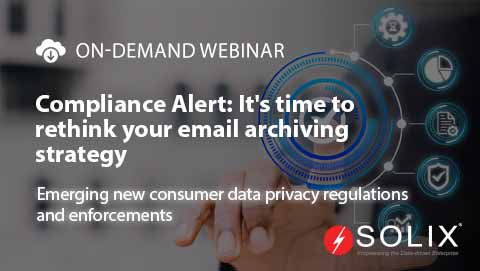Use Case Outlook User Settings
If you find yourself navigating the complex world of Outlook, youve likely asked, How can I adjust my user settings to optimize my experience This question is pivotal as it determines how effectively you can manage your tasks, emails, and calendar events. Understanding user settings in Outlook can make a significant difference in both your productivity and your overall workflow. Lets dive deeper into this topic to explore practical use cases and recommendations that will help you get the most out of Outlook.
Imagine waking up in the morning, ready to tackle your busy day. You log into Outlook and find a chaotic inbox full of unread messages and a calendar packed with meetings. Suddenly, the thought crosses your mind What if I could streamline this experience Enter the realm of use case outlook user settings. By optimizing your Outlook user settings, you can tailor the application to suit your specific needs and preferences, leading to a more efficient and less overwhelming day.
Understanding Use Cases for Outlook User Settings
Before I delve into specific settings, lets clarify what we mean by use case. In this context, a use case refers to particular scenarios where Outlook user settings can be leveraged to improve your experience. Whether youre managing a team, juggling multiple projects, or simply need to stay organized, these settings provide the tools you need to customize your Outlook interface. For instance, adjusting your reading pane settings can significantly enhance how you process information.
For a team leader, using the calendar features is crucial. By adjusting your settings to show a work week view or integrating with shared calendars, you ensure that youre always up-to-date with your teams schedule. Likewise, if youre a project manager, customizing task management settings can help you prioritize effectively, ensuring deadlines are met without undue stress.
Key Outlook User Settings to Personalize Your Experience
Now that weve established the importance of use cases, lets dive into specific settings that you should consider adjusting. Here are a few essentials
1. Reading Pane Settings You can customize your reading pane location in Outlook. To adjust this, go to your View tab, select Reading Pane, and choose either Bottom, Right, or Off. Opting for a reading pane can enhance the speed at which you can process emails, allowing you to sort through your inbox more efficiently.
2. Notifications Adjust your email notification settings to avoid distractions. Head over to File, then Options, and navigate to Mail. You can choose to disable sounds or desktop alerts for certain emails that may not require immediate attention. This can help you focus on pressing tasks without constant interruptions.
3. Calendar Views Modify how you view your calendar. For someone balancing multiple commitments, adapting your calendar to show a Month view gives you a comprehensive overview of your time. You can customize calendar settings by clicking on the View tab and selecting your preferred view.
4. Folders and Categories Lastly, using folders and categories effectively can greatly enhance your email organization. Create custom folders for different tasks or projects and use categories for color-coding to quickly access what you need.
Practical Insights and Recommendations
As I mentioned earlier, the decision to tailor your Outlook settings is crucial for efficiency. Based on real-life experiences, Ive noticed that many professionals overlook simple adjustments that can save time and boost productivity. One such example occurred during a group project where our team relied heavily on email communication. By customizing the reading pane and adjusting our notifications, we navigated our discussions more smoothly, reducing the back-and-forth and streamlining our decision-making process.
Heres a lesson learned from that experience Be proactive about setting up your Outlook user settings. Dont wait until you feel overwhelmed. Investing some time upfront to personalize your experience will ultimately yield higher productivity.
Integrating Solix Solutions for Enhanced Productivity
The effective use of Outlook can further enhance solutions offered by Solix, particularly in data management and analytics. By customizing your Outlook user settings in conjunction with Solix applications, you can optimize collaboration and communication across your projects. Solix Cloud Storage solution, for instance, integrates seamlessly with Outlook, ensuring that you can share important documents directly from your email platform, framing a truly cohesive user experience.
Additionally, if youre contemplating analytics for your data strategies, the combination of tailored Outlook settings and Solix resources can lead to enhanced reporting effectiveness, as you seamlessly share insights across teams.
Contact Solix for More Information
If youre looking to explore these solutions further or if you have questions about optimizing your use case outlook user settings, dont hesitate to reach out to Solix for a consultation. They offer expert advice and tailored solutions that can help you streamline your processes
Call 1-888-467-6549
Contact Contact Us
Wrap-Up and Author Bio
In wrap-Up, understanding and utilizing your Outlook user settings can not only enhance your productivity but also enhance your overall experience with the application. By thoughtfully considering your specific needs and customizing the settings to suit your use case, you will find yourself navigating tasks and communications with far more ease.
My name is Kieran, and Ive spent years navigating the intricacies of email and collaboration tools like Outlook. Through real-life applications and a continuous desire to enhance productivity, I can confidently advocate for the importance of use case outlook user settings. Its all about empowering yourself to be more efficient at work.
Disclaimer The views expressed in this blog post are my own and do not reflect an official position of Solix.
I hoped this helped you learn more about use case outlook user settings. Sign up now on the right for a chance to WIN $100 today! Our giveaway ends soon‚ dont miss out! Limited time offer! Enter on right to claim your $100 reward before its too late! My goal was to introduce you to ways of handling the questions around use case outlook user settings. As you know its not an easy topic but we help fortune 500 companies and small businesses alike save money when it comes to use case outlook user settings so please use the form above to reach out to us.
DISCLAIMER: THE CONTENT, VIEWS, AND OPINIONS EXPRESSED IN THIS BLOG ARE SOLELY THOSE OF THE AUTHOR(S) AND DO NOT REFLECT THE OFFICIAL POLICY OR POSITION OF SOLIX TECHNOLOGIES, INC., ITS AFFILIATES, OR PARTNERS. THIS BLOG IS OPERATED INDEPENDENTLY AND IS NOT REVIEWED OR ENDORSED BY SOLIX TECHNOLOGIES, INC. IN AN OFFICIAL CAPACITY. ALL THIRD-PARTY TRADEMARKS, LOGOS, AND COPYRIGHTED MATERIALS REFERENCED HEREIN ARE THE PROPERTY OF THEIR RESPECTIVE OWNERS. ANY USE IS STRICTLY FOR IDENTIFICATION, COMMENTARY, OR EDUCATIONAL PURPOSES UNDER THE DOCTRINE OF FAIR USE (U.S. COPYRIGHT ACT § 107 AND INTERNATIONAL EQUIVALENTS). NO SPONSORSHIP, ENDORSEMENT, OR AFFILIATION WITH SOLIX TECHNOLOGIES, INC. IS IMPLIED. CONTENT IS PROVIDED "AS-IS" WITHOUT WARRANTIES OF ACCURACY, COMPLETENESS, OR FITNESS FOR ANY PURPOSE. SOLIX TECHNOLOGIES, INC. DISCLAIMS ALL LIABILITY FOR ACTIONS TAKEN BASED ON THIS MATERIAL. READERS ASSUME FULL RESPONSIBILITY FOR THEIR USE OF THIS INFORMATION. SOLIX RESPECTS INTELLECTUAL PROPERTY RIGHTS. TO SUBMIT A DMCA TAKEDOWN REQUEST, EMAIL INFO@SOLIX.COM WITH: (1) IDENTIFICATION OF THE WORK, (2) THE INFRINGING MATERIAL’S URL, (3) YOUR CONTACT DETAILS, AND (4) A STATEMENT OF GOOD FAITH. VALID CLAIMS WILL RECEIVE PROMPT ATTENTION. BY ACCESSING THIS BLOG, YOU AGREE TO THIS DISCLAIMER AND OUR TERMS OF USE. THIS AGREEMENT IS GOVERNED BY THE LAWS OF CALIFORNIA.
-
-
On-Demand Webinar
Compliance Alert: It's time to rethink your email archiving strategy
Watch On-Demand Webinar -
-